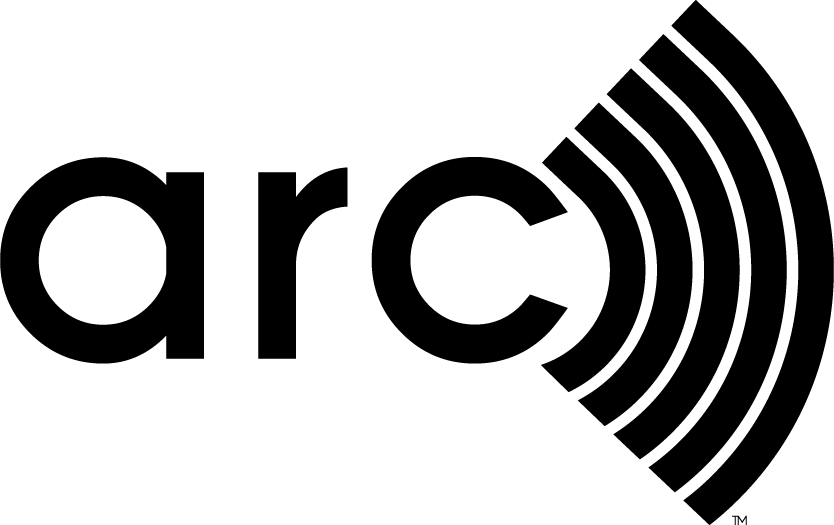Arc scores the real world operational performance of spaces, buildings, and places. The Arc Performance Score used by LEED v4.1 O+M brings together metrics for energy, water, waste, transportation, and human experience. Many metrics used in Arc have two components: a numerator, such as electricity use or waste generation, and a denominator, such as floor area. Arc uses this quotient to score projects against peers that are similar in size, number of occupants, and hours of operation.This means that both the numerator and denominator values are needed to generate a valid score, and Arc will show “N/A” until they are set by the user. Fortunately, these parameters are easy to find and relatively easy to set. Note that most data entry options refer to an Effective Date. This is the first day, month, and year that a specific parameter should be used to calculate scores for the project. Effective Dates are specified as a start date, and they are used until the next Effective Date is specified. Get started by logging into Arc and navigating to a project. Select Meters & Surveys and find Building Settings at the top of the new list of meters. The following sections will review each of the five options in this section. Gross Floor Area Start with the basics by entering the gross floor area for the building. You can select square meters or square feet. Then, Add a Row and enter the first Effective Date. You can change the floor area in event of changes, such as renovations or expansions. Learn more about LEED’s definition of gross floor area. Operational Days Next, navigate to the “operational days” section. Add a Row, enter an Effective Date, then the total days per year minus holidays, planned closures, etc. Operating Hours Then, navigate to the “operating hours” section. Add a Row, enter an Effective Date and number of operating hours per week. Occupancy Now you are ready for the more complicated parameter. For this one, users have two options. You can enter basic information row-by-row, similar to the other parameters. If you have a more complex or dynamic situation, then you can use the upload spreadsheet. First, the easy way. In this case, clicking Add a Row pops up a window to help you enter data for the occupancy calculation:
- As always, start by specifying the Effective Date.
- Enter the number of regular building occupants, i.e., people who normally come to the office 40 hours per week.
- Next, specify the number of days when visitors come to the building, estimate the number of weekly visitors, and their average time in the building.
The system turns these inputs into a Full Time Equivalent (FTE) occupancy estimate. When you hit the green Add button, a new row will appear. If you need to edit an entry, simply delete it by clicking the trashcan and enter the parameters again. This procedure works well if the whole project has a similar pattern of occupancy, such as an office building or school. If you have a more complex situation, such as a mixed use project or one with dissimilar space types (e.g., an office with a concert hall), then you will use the spreadsheet upload option:
- Click the Upload from Spreadsheet link on the Occupancy page.
- Download the spreadsheet, open it with Microsoft Excel and allow macros.
- Click the Building Settings box and then the Add Tab button. This will create a Building Settings tab. Enter different spaces in the project line-by-line. The spreadsheet will total these up and provide an overall FTE estimate.
- Save the spreadsheet and click back to the Arc window. This time, browse for your spreadsheet and upload it.
Voila! You’ll find your complex spreadsheet loaded into Arc. More information about LEED’s approach for weighted occupancy is available in the LEED v4.1 Beta Guide (check out the section starting on page 20). [Bonus] Emissions Factors The preceding sections cover all settings Arc needs to generate scores. So, technically, you are done. However, the Building Settings tab has a special bonus feature that may come in handy. Arc uses the project location to specify an emissions factor for grid-supplied electricity. For projects in the United States, this is set through the U.S. Environmental Protection Agency’s eGRID database. Outside of the United States, the emissions factors are based on data from the International Energy Administration. Some projects may have situations where emissions from energy supply vary from these factors. The emissions factor section presents the default emissions multiplier based on the project location. A user can specify a custom factor by clicking Add a Row, specifying an Effective Date, and then entering an intensity, such as pounds of CO2 equivalent per kilowatt hours. Users can select several different units for mass and electricity consumption. Users can specify custom emissions factors for any date range. Learn More This article covers the essential steps involved in entering Building Settings. However, we know that unexpected circumstances sometimes occur. If that happens, the Arc team is here to help. Email us at contact@arcskoru.com.