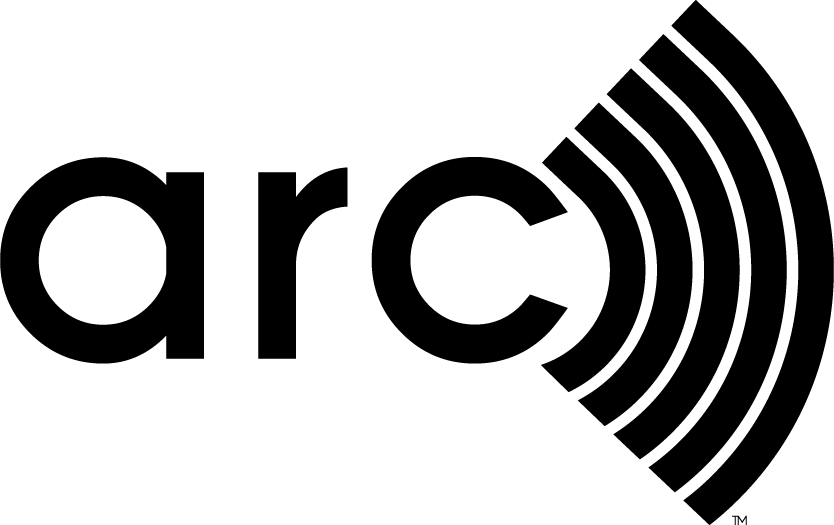Feature image credit: ggaallaa, Adobe Stock.
Advanced Scoring is a tool that Arc Essentials users can access to compare their data to a growing set of building performance standards, both required and voluntary, set by local jurisdictions, international organizations or nonprofits. Standards range from percent reduction compared to a baseline to year-over-year targets meeting climate goals. Metrics cover energy intensities to waste diversion rates.
The map below shows locations currently covered by programs in Advanced Scoring.
It's very likely that there is a program in Arc that applies to your project. We know that as project and portfolio managers are taking the lead on their carbon emissions and energy usage, they are creating targets that cater specifically to their internal goals and needs.
- Hilton has a target to cut portfolio emissions by 75% by 2030.
- Hines has a target of net zero operational carbon by 2040.
- Morgan Stanley has interim targets in 2030 to meet net zero emissions by 2050.
- JLL has a target for their 460 occupied buildings to be carbon-neutral by 2030.
We have built an option into Advanced Scoring to create custom targets. Simply name your target, input the thresholds you want to achieve and enter the year you would like to achieve them. To maintain consistency throughout projects and portfolios, you can apply your custom target to multiple projects in Arc.
1. Create a custom target.
Elements in a custom target:
- Name and description
- Performance indicators and their corresponding units (e.g., GHG intensity, site EUI or source EUI)
- Target type (linear target displays linear trajectory between your input target years; stepped target maintains the same threshold as your latest entry until your next entry).
- Year and target (Choose years between 2010 and 2060; have at least two targets and years).
2. Compare your performance to your custom target.
After creating your custom target, you can select it from your list of programs and compare your project value against your established thresholds. Below shows an example of a stepped custom target. View your inputs, project performance indicators and passing year. There is also a table indicating what percent improvement your project would need to meet the next goal.
3. Apply your custom target or other programs to multiple projects/portfolios.
To track your custom targets among multiple projects or portfolios, you can apply this custom target to other projects by clicking on the “Edit Programs for Multiple Projects” button on the top right.
For more information, check out our step-by-step tutorial.
Additional updates:
- Denver and Colorado Building Performance Standards have been added to Advanced Scoring.
- User interface updates have been made to improve the navigation of the tool.